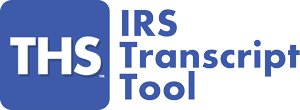Phone Support Available 9-6 Mon-Fri EST
404-910-3605 or support@AuditDetective.com
2/2/2018 – IRS E-Services appears to be up and running normally.
Please Check Your Software Version Number.
The Current Version: 1.0.2018.11 (Updated 2/2/2018)
Click Here For Anti Virus Help
If you don’t currently have the most current version of the software please Click Here. If the update fails you can uninstall and reinstall with no loss of data. Please contact us if you need assistance: support@auditdetective.com
Please check out our new E-Services Help page – Click Here
Currently, all the Tax Help Software products access Tax Transcripts through the IRS E-Services Portal.
Please check out our new E-Services Help page – Click Here
You first change your password on IRS.gov. Once you have verified that your new password is working open the THS software and click on “Change eServices Info”. Add your username and password in then click “OK”. If you get an error message do not keep trying to login using the software Three failed attempts will lock you out of the account for 15 minutes. Log back into the IRS manually and verify you have the correct password and then repeat the above step. If it fails again then please contact us at 404-910-3605.
You first change your password on IRS.gov. Once you have verified that your new password is working open the THS software and click on “Change eServices Info”. Add your username and password in then click “OK”. If you get an error message do not keep trying to login using the software Three failed attempts will lock you out of the account for 15 minutes. Log back into the IRS manually and verify you have the correct password and then repeat the above step. If it fails again then please contact us at 404-910-3605.
We have created an online app to install the PDF printer required by the program to create the transcript reports. THS PDF PRINTER INSTALLATION
This indicates that there is an ID Theft Indicator on the account. When an ID Theft Indicator exists there is no way to download the transcripts electronically. You can call the IRS ID Theft Protection Unit and request them via fax under POA, 8821, or have the client call directly. The number is: 800-908-4490
99% of the time this indicates the CAF number was improperly input when setting up the system. Please follow these steps carefully to rectify the issue.
- Please call the IRS Priority Practitioner Service at 866-860-4259 and confirm your CAF Number and that your 2848 or 8821 has been processed. It usually takes 3-5 business days for 2848/8821 acceptance. Also, be aware need the CAF number assigned to the tax professional. CAF’s assigned to businesses cannot be used with the Transcript Delivery System.
- PLEASE DO NOT SKIP STEP 1. Many users skip this step because they are positive they know their CAF number because they have used it for years. The IRS does on occasion change CAF numbers especially when there has been a name change. Also, just because you have been putting this CAF number on 2848/8821 forms and getting transcripts via fax does not mean it is correct. The IRS does not input your CAF number into the system when entering 2848/8821 forms. It populates automatically when they bring you up in their system by name and enrollment number (or CPA/Attorney number).
- Log into E-Services directly and request a transcript using the verified CAF number. Request at least one transcript for someone you know you have a 2848/8821 Form processed. If it does not pass the CAF Check and you followed Steps 1 & 2 please call us at 404-910-3605.
- To re-enter your CAF into the THS program just click on the “Update E-Service Info” button on the login screen. Enter your Username, password, and CAF number and then select “OK” if you already have an Organization selected (if not retrieve your organizations and select the proper one).
- Request a CAF Check or a transcript request. Once you have one successful request your CAF is verified.
- The CAF number does not have a direct contact number but the IRS does have IRS Stakeholder Liaisons that can help if there is an issue with your CAF. Click Here for their contact info.
This is a Microsoft Program that is already on most computers. Occasionally it fails to install. This is a required program THS needs to create a database on your computer. This program can be installed manually.
- Go to http://www.microsoft.com/en-us/download/details.aspx?id=5783 and download the zip file.
- When the program asks where you would like to extract the files to I recommend the Desktop so you can easily find them. The two files you need are SSCERuntime_x86-ENU & SSCERuntime_x64-ENU. (These files can be deleted after they are installed).
- Install the SSCERuntime_x86-ENU version first. After it is complete install the SSCERuntime_x64-ENU if your computer is a 64 bit (If it is not a 64 bit it won’t install).
- Once the program is installed you should be able to download and install the THS Program. Here is the install link:http://taxhelpsoftware.com/Products/THS_Pro_Product.html
Depending on its size, a company may be legally required to have their financial statements audited by a qualified auditor, and audits are usually carried out by accounting firms.
This program is a Microsoft Click Once Application. The software installs under the Windows User Profile in the AppData Folder. To install the product go to:http://taxhelpsoftware.com/Products/THS_Pro_Product.html
The software install needs to be initiated from a Windows Desktop. The database used is a Microsoft Compact 3.5 and it does not support multi communication channels if installed directly on a server. The software will install on a Virtual Windows Machine on the server or on a Terminal Server under a specific Windows User. We do not provide the executables for custom installs as they tend not to work. Even if they do work the automatic software update feature does not initiate and these installs often fail because of the lack of updates. We will not support server installs but we do support installation on the virtual machines and terminal server desktops.
We are currently looking at launching a network version in 2017.
How to White List THS exe files to Anti-Virus?
The following are the exe (executables) files in Tax Help Software. Anti-Virus Software can block or quarantine any of these files to prevent the program or part of the program from operating correctly:
- CMS.exe
- ADTranscriptUploader.exe
- IRS Secure Mailbox Downloader.exe
- THSReportProcessor.exe
- THSRequester.exe
These files are located in a sub directory of the appdata folder. The best practice is to add all of these files as exceptions using wildcards (*) whenever possible. Example: add *\cms.exe to the white list or exclusion paths for files. Occasionally you need to enter all or part of the path itself. On my computer it is:
C:\Users\Roger\AppData\Local\Apps\2.0\Y6M0Q9KL.XTQ\B8B5DY27.MDW\cms.exe
Here are the following support links for various anti-virus programs:
- Trend Micro exclusion instructions
- Trend Micro alternative instructions if first option not working
- Avast exclusion instructions
- Norton exclusion instructions
Temporary fix for quarantined files: Click Here. This will reinstall and restore the quarantined files. It will probably be quarantined again but should work long enough to get what you need until your technology department can restore the file and exempt the program from future scans.